Adobe Photoshop is one of the best photo retouching and editing tool. It is very famous in the world, especially among graphic designers and website developers. Using Photoshop, you can make different images as per your requirement.
You can convert a simple photo into a cartoon or you can add new things to an existing image to make it more attractive. Here in this Photoshop Tutorial, we will try to learn how to create a cracked skin effect in Photoshop.
What is the Cracked Skin Effect?
The Cracked Skin Effect is a Photoshop effect that simulates the appearance of cracked skin. It can be used to make your subject look like they have been in a bad accident or are otherwise injured, but it can also be used for artistic purposes. The Cracked Skin Effect is created by adding a layer above your image, then using the Burn tool to darken areas of the image.
Cracked skin is a great way to add realism to your photos. Whether you’re trying to replicate an effect from a photo or just want to make something look more authentic, cracked skin is an easy way to make it happen.
If you have used Photoshop before and have some knowledge of it then this tutorial is for you. This is a very simple and easy tutorial in which we will create a cracked skin effect in Photoshop.
Create Cracked Skin Effect in Photoshop
Step 1: Open your Image in Photoshop
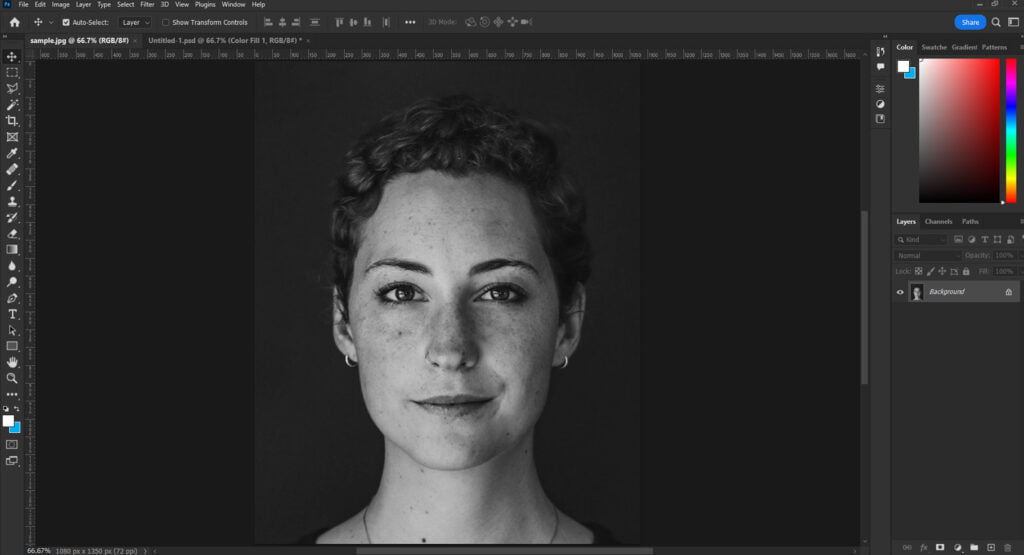
First, open your image in Photoshop and ensure that it is in black and white by going to Image > Adjustments > Black & White.
Step 2. Adjust the Levels

To create a levels adjustment layer, go to Layer > New Adjustment Layer > Levels. Then adjust the levels to create a more interesting image and add depth to your photograph.
This will make the highlighted parts of the image more interesting and dramatic.
Step 3. Place Texture
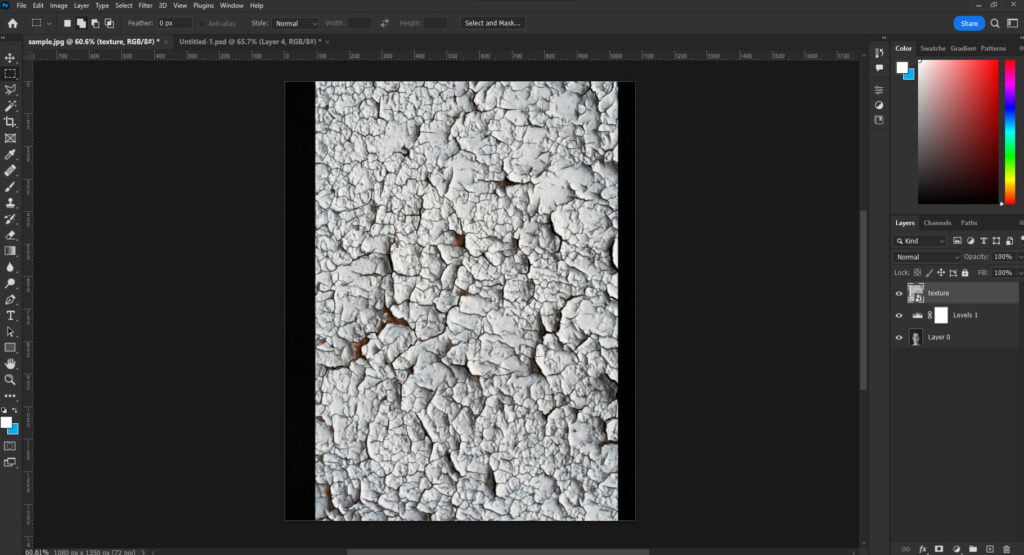
Next, drag the Cracked effect texture image from the Texture folder onto the image in Photoshop.
Download texture: Cracked Paint Texture
Step 4. Apply Blending Mode
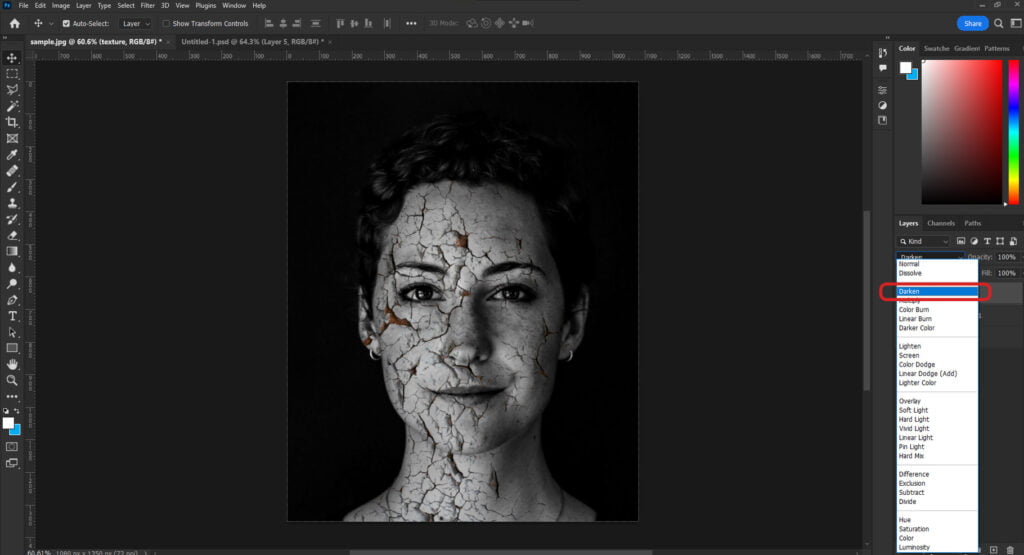
Go to the layer blending options and choose Darken from the drop-down menu.
This will overlay the texture image on the face dramatically (See the example above).
Step 5. Apply Layer Mask and Remove unwanted texture
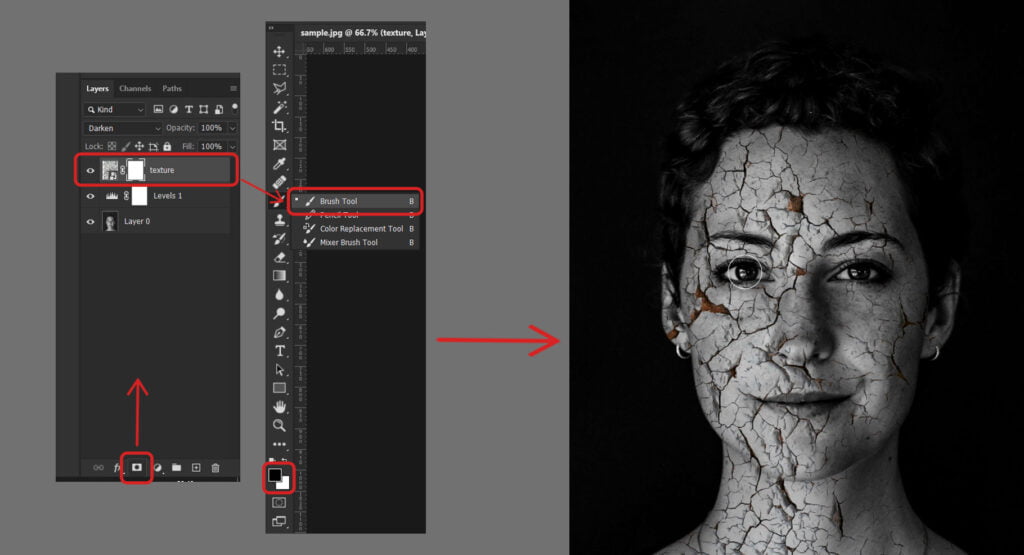
Select the texture layer, create a mask on it, and then select the Brush tool. Set the foreground color to black (see example above), and paint over the eyes and other areas to remove cracks from those areas.
This will help in creating a more realistic feel of cracks on the skin.
Step 6. Add Brightness and Contrast
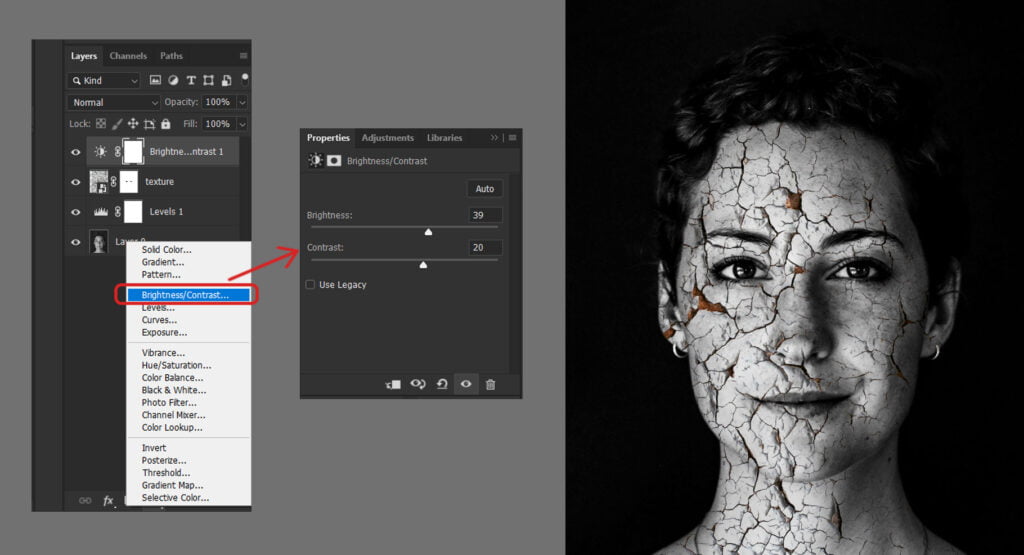
Create a Brightness and Contrast adjustment layer by going to Layer>Adjustment Layers>Brightness/Contrast.
Adjust the brightness and contrast to add more drama to the image.
Step 7. Export the Result

Export the result and share it on social media to impress your friends!
The cracked skin effect can be used to create various design projects. I hope this tutorial will help you guys. If you have any kind of questions or queries regarding this tutorial, feel free to leave a comment below. For more Photoshop tutorials, visit our Photoshop tutorials section.
Recommended reading: 12 Stunning Photoshop Effects Tutorials to Make your Photos Amazing
What is the Cracked Skin Effect?
The cracked skin effect in Photoshop is a technique that uses two different layers to create an effect that simulates the appearance of cracked or damaged skin.
Why do people create cracked skin effects?
The cracked skin effect is usually used to emphasize the wrinkles and blemishes on the skin of the subject by using tools like Photoshop.
Your article helped me a lot, thanks for the information. I also like your blog theme, can you tell me how you did it?
Reading your article helped me a lot, but I still had some doubts at the time, could I ask you for advice? Thanks.
Great information shared.. really enjoyed reading this post thank you author for sharing this post .. appreciated
I’m often to blogging and i really appreciate your content. The article has actually peaks my interest. I’m going to bookmark your web site and maintain checking for brand spanking new information.
I really like reading through a post that can make men and women think. Also, thank you for allowing me to comment!
Thanks for sharing. I read many of your blog posts, cool, your blog is very good.
I truly appreciate your technique of writing a blog. I added it to my bookmark site list and will